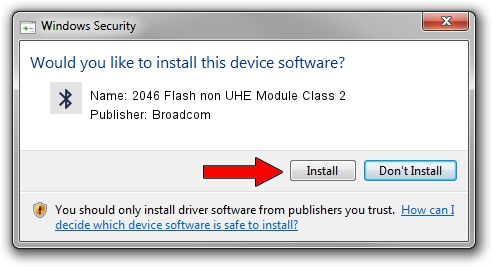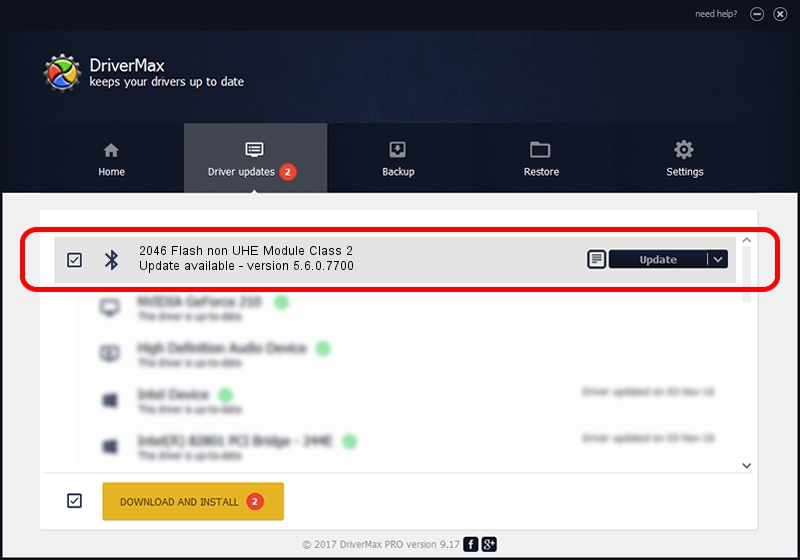Advertising seems to be blocked by your browser.
The ads help us provide this software and web site to you for free.
Please support our project by allowing our site to show ads.
Home /
Manufacturers /
Broadcom /
2046 Flash non UHE Module Class 2 /
USB/VID_0A5C&PID_2144 /
5.6.0.7700 Dec 01, 2011
Broadcom 2046 Flash non UHE Module Class 2 - two ways of downloading and installing the driver
2046 Flash non UHE Module Class 2 is a Bluetooth for Windows device. The developer of this driver was Broadcom. USB/VID_0A5C&PID_2144 is the matching hardware id of this device.
1. Install Broadcom 2046 Flash non UHE Module Class 2 driver manually
- You can download from the link below the driver setup file for the Broadcom 2046 Flash non UHE Module Class 2 driver. The archive contains version 5.6.0.7700 released on 2011-12-01 of the driver.
- Start the driver installer file from a user account with administrative rights. If your UAC (User Access Control) is started please confirm the installation of the driver and run the setup with administrative rights.
- Go through the driver installation wizard, which will guide you; it should be pretty easy to follow. The driver installation wizard will scan your computer and will install the right driver.
- When the operation finishes restart your computer in order to use the updated driver. As you can see it was quite smple to install a Windows driver!
This driver was rated with an average of 3.8 stars by 11229 users.
2. Installing the Broadcom 2046 Flash non UHE Module Class 2 driver using DriverMax: the easy way
The advantage of using DriverMax is that it will install the driver for you in the easiest possible way and it will keep each driver up to date. How easy can you install a driver with DriverMax? Let's take a look!
- Open DriverMax and click on the yellow button named ~SCAN FOR DRIVER UPDATES NOW~. Wait for DriverMax to scan and analyze each driver on your PC.
- Take a look at the list of detected driver updates. Scroll the list down until you locate the Broadcom 2046 Flash non UHE Module Class 2 driver. Click on Update.
- Enjoy using the updated driver! :)

Aug 4 2016 12:38AM / Written by Dan Armano for DriverMax
follow @danarm