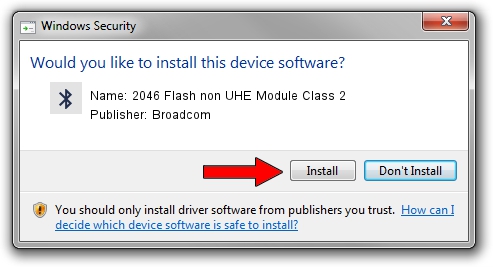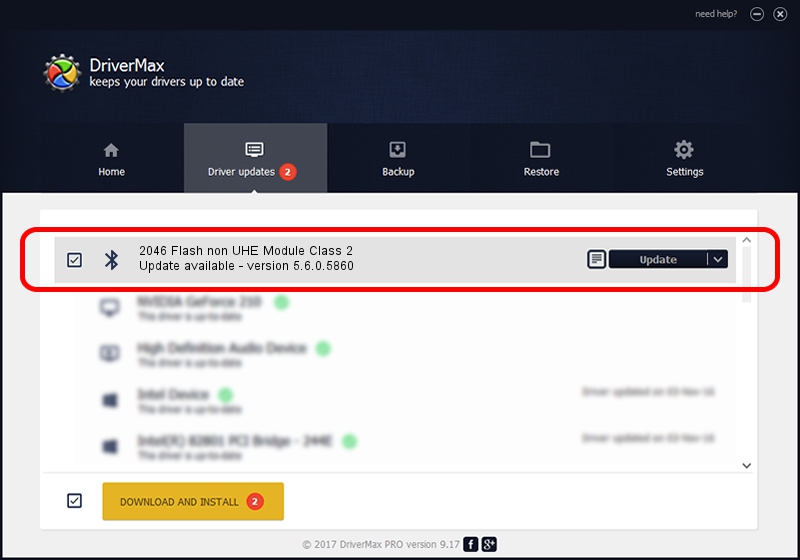Advertising seems to be blocked by your browser.
The ads help us provide this software and web site to you for free.
Please support our project by allowing our site to show ads.
Home /
Manufacturers /
Broadcom /
2046 Flash non UHE Module Class 2 /
USB/VID_0A5C&PID_2144 /
5.6.0.5860 Oct 03, 2010
Broadcom 2046 Flash non UHE Module Class 2 driver download and installation
2046 Flash non UHE Module Class 2 is a Bluetooth for Windows device. This Windows driver was developed by Broadcom. In order to make sure you are downloading the exact right driver the hardware id is USB/VID_0A5C&PID_2144.
1. Manually install Broadcom 2046 Flash non UHE Module Class 2 driver
- You can download from the link below the driver installer file for the Broadcom 2046 Flash non UHE Module Class 2 driver. The archive contains version 5.6.0.5860 released on 2010-10-03 of the driver.
- Start the driver installer file from a user account with administrative rights. If your User Access Control Service (UAC) is running please confirm the installation of the driver and run the setup with administrative rights.
- Follow the driver installation wizard, which will guide you; it should be quite easy to follow. The driver installation wizard will analyze your computer and will install the right driver.
- When the operation finishes restart your computer in order to use the updated driver. As you can see it was quite smple to install a Windows driver!
Driver rating 3.6 stars out of 80265 votes.
2. How to use DriverMax to install Broadcom 2046 Flash non UHE Module Class 2 driver
The advantage of using DriverMax is that it will setup the driver for you in just a few seconds and it will keep each driver up to date. How can you install a driver with DriverMax? Let's see!
- Start DriverMax and press on the yellow button that says ~SCAN FOR DRIVER UPDATES NOW~. Wait for DriverMax to scan and analyze each driver on your computer.
- Take a look at the list of available driver updates. Scroll the list down until you locate the Broadcom 2046 Flash non UHE Module Class 2 driver. Click on Update.
- That's it, you installed your first driver!

Aug 8 2016 1:23AM / Written by Dan Armano for DriverMax
follow @danarm