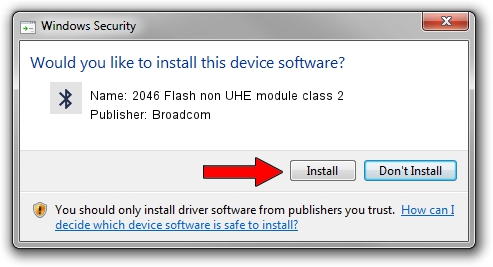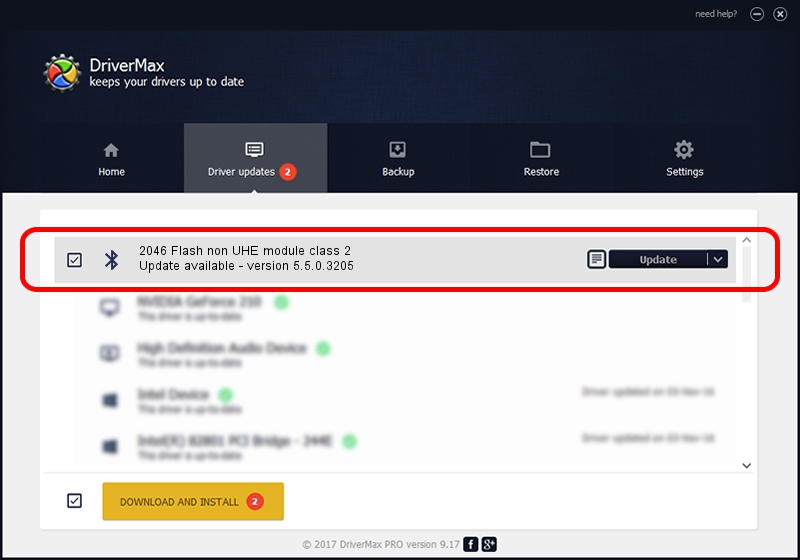Advertising seems to be blocked by your browser.
The ads help us provide this software and web site to you for free.
Please support our project by allowing our site to show ads.
Home /
Manufacturers /
Broadcom /
2046 Flash non UHE module class 2 /
USB/VID_0A5C&PID_2144 /
5.5.0.3205 Aug 03, 2008
Broadcom 2046 Flash non UHE module class 2 how to download and install the driver
2046 Flash non UHE module class 2 is a Bluetooth for Windows hardware device. The developer of this driver was Broadcom. USB/VID_0A5C&PID_2144 is the matching hardware id of this device.
1. Manually install Broadcom 2046 Flash non UHE module class 2 driver
- You can download from the link below the driver installer file for the Broadcom 2046 Flash non UHE module class 2 driver. The archive contains version 5.5.0.3205 dated 2008-08-03 of the driver.
- Run the driver installer file from a user account with administrative rights. If your User Access Control Service (UAC) is running please confirm the installation of the driver and run the setup with administrative rights.
- Go through the driver setup wizard, which will guide you; it should be pretty easy to follow. The driver setup wizard will analyze your PC and will install the right driver.
- When the operation finishes restart your PC in order to use the updated driver. It is as simple as that to install a Windows driver!
The file size of this driver is 114289 bytes (111.61 KB)
Driver rating 4.6 stars out of 31266 votes.
This driver will work for the following versions of Windows:
- This driver works on Windows 2000 32 bits
- This driver works on Windows Server 2003 32 bits
- This driver works on Windows XP 32 bits
- This driver works on Windows Vista 32 bits
- This driver works on Windows 7 32 bits
- This driver works on Windows 8 32 bits
- This driver works on Windows 8.1 32 bits
- This driver works on Windows 10 32 bits
- This driver works on Windows 11 32 bits
2. The easy way: using DriverMax to install Broadcom 2046 Flash non UHE module class 2 driver
The most important advantage of using DriverMax is that it will setup the driver for you in just a few seconds and it will keep each driver up to date. How can you install a driver using DriverMax? Let's take a look!
- Open DriverMax and press on the yellow button that says ~SCAN FOR DRIVER UPDATES NOW~. Wait for DriverMax to analyze each driver on your PC.
- Take a look at the list of available driver updates. Search the list until you locate the Broadcom 2046 Flash non UHE module class 2 driver. Click the Update button.
- That's all, the driver is now installed!

Jul 15 2016 8:40PM / Written by Dan Armano for DriverMax
follow @danarm