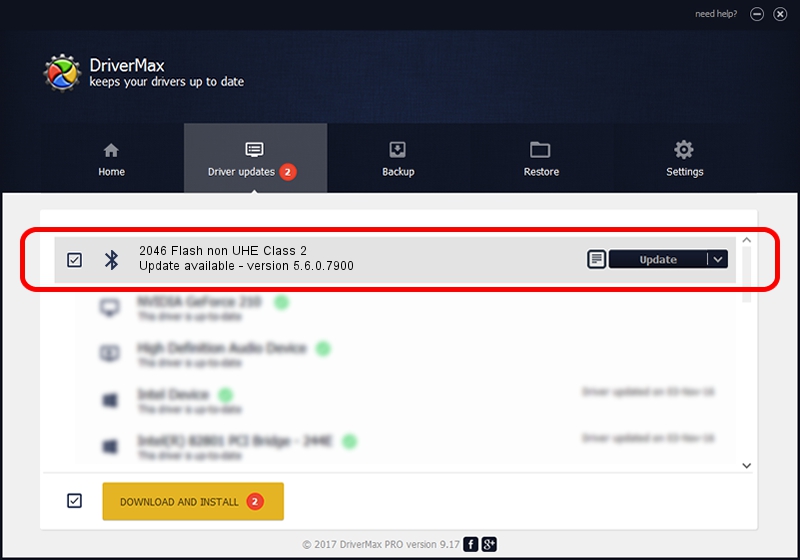Advertising seems to be blocked by your browser.
The ads help us provide this software and web site to you for free.
Please support our project by allowing our site to show ads.
Home /
Manufacturers /
Broadcom /
2046 Flash non UHE Class 2 /
USB/VID_0A5C&PID_2141 /
5.6.0.7900 Feb 24, 2012
Driver for Broadcom 2046 Flash non UHE Class 2 - downloading and installing it
2046 Flash non UHE Class 2 is a Bluetooth for Windows hardware device. This driver was developed by Broadcom. The hardware id of this driver is USB/VID_0A5C&PID_2141; this string has to match your hardware.
1. Broadcom 2046 Flash non UHE Class 2 driver - how to install it manually
- You can download from the link below the driver installer file for the Broadcom 2046 Flash non UHE Class 2 driver. The archive contains version 5.6.0.7900 dated 2012-02-24 of the driver.
- Start the driver installer file from a user account with administrative rights. If your UAC (User Access Control) is enabled please accept of the driver and run the setup with administrative rights.
- Follow the driver setup wizard, which will guide you; it should be pretty easy to follow. The driver setup wizard will analyze your computer and will install the right driver.
- When the operation finishes restart your PC in order to use the updated driver. As you can see it was quite smple to install a Windows driver!
Driver rating 3.5 stars out of 81803 votes.
2. The easy way: using DriverMax to install Broadcom 2046 Flash non UHE Class 2 driver
The advantage of using DriverMax is that it will install the driver for you in the easiest possible way and it will keep each driver up to date. How easy can you install a driver using DriverMax? Let's take a look!
- Open DriverMax and push on the yellow button that says ~SCAN FOR DRIVER UPDATES NOW~. Wait for DriverMax to scan and analyze each driver on your PC.
- Take a look at the list of detected driver updates. Search the list until you locate the Broadcom 2046 Flash non UHE Class 2 driver. Click on Update.
- Finished installing the driver!

Jul 21 2016 2:58PM / Written by Dan Armano for DriverMax
follow @danarm