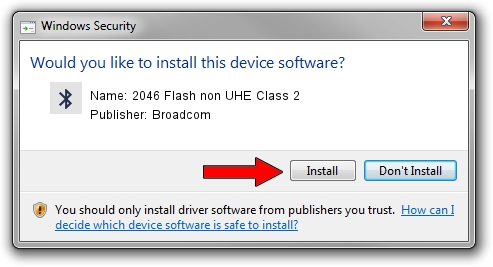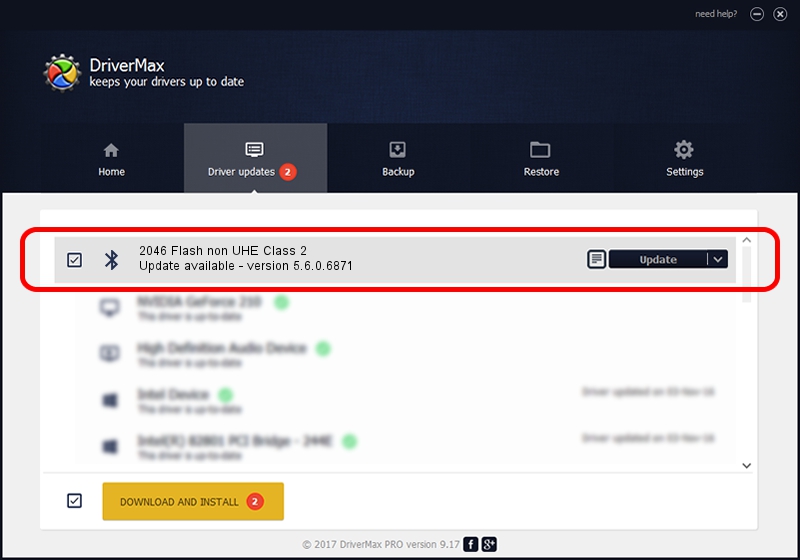Advertising seems to be blocked by your browser.
The ads help us provide this software and web site to you for free.
Please support our project by allowing our site to show ads.
Home /
Manufacturers /
Broadcom /
2046 Flash non UHE Class 2 /
USB/VID_0A5C&PID_2141 /
5.6.0.6871 Apr 01, 2011
Broadcom 2046 Flash non UHE Class 2 - two ways of downloading and installing the driver
2046 Flash non UHE Class 2 is a Bluetooth for Windows hardware device. The developer of this driver was Broadcom. In order to make sure you are downloading the exact right driver the hardware id is USB/VID_0A5C&PID_2141.
1. Manually install Broadcom 2046 Flash non UHE Class 2 driver
- Download the setup file for Broadcom 2046 Flash non UHE Class 2 driver from the link below. This download link is for the driver version 5.6.0.6871 dated 2011-04-01.
- Start the driver installation file from a Windows account with administrative rights. If your User Access Control Service (UAC) is started then you will have to accept of the driver and run the setup with administrative rights.
- Go through the driver installation wizard, which should be pretty straightforward. The driver installation wizard will analyze your PC for compatible devices and will install the driver.
- Shutdown and restart your computer and enjoy the new driver, it is as simple as that.
This driver was rated with an average of 3.6 stars by 48962 users.
2. How to install Broadcom 2046 Flash non UHE Class 2 driver using DriverMax
The most important advantage of using DriverMax is that it will install the driver for you in the easiest possible way and it will keep each driver up to date. How easy can you install a driver using DriverMax? Let's see!
- Open DriverMax and push on the yellow button that says ~SCAN FOR DRIVER UPDATES NOW~. Wait for DriverMax to scan and analyze each driver on your PC.
- Take a look at the list of detected driver updates. Scroll the list down until you locate the Broadcom 2046 Flash non UHE Class 2 driver. Click on Update.
- That's all, the driver is now installed!

Aug 1 2016 11:56PM / Written by Daniel Statescu for DriverMax
follow @DanielStatescu