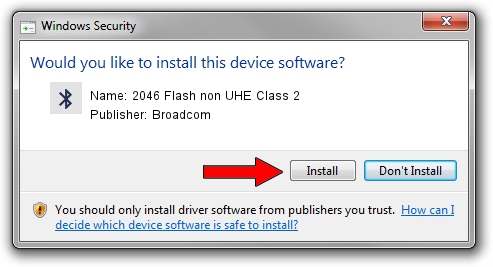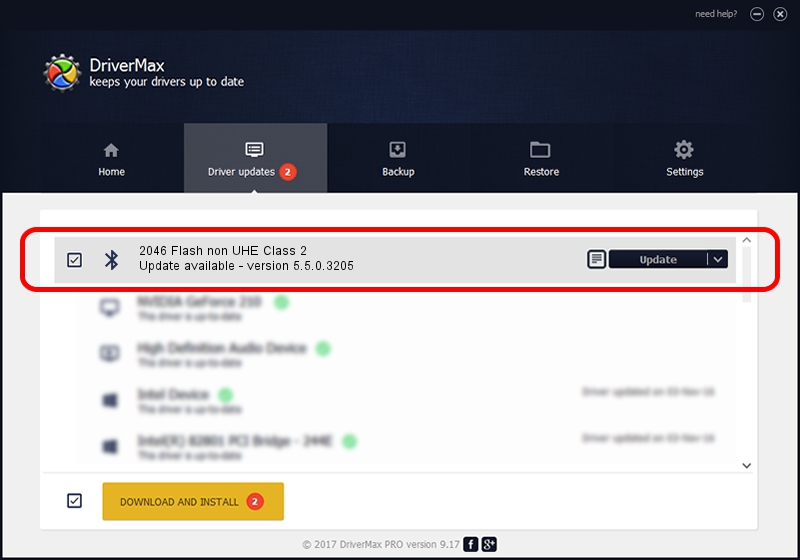Advertising seems to be blocked by your browser.
The ads help us provide this software and web site to you for free.
Please support our project by allowing our site to show ads.
Home /
Manufacturers /
Broadcom /
2046 Flash non UHE Class 2 /
USB/VID_0A5C&PID_2141 /
5.5.0.3205 Aug 03, 2008
Broadcom 2046 Flash non UHE Class 2 how to download and install the driver
2046 Flash non UHE Class 2 is a Bluetooth for Windows device. This driver was developed by Broadcom. USB/VID_0A5C&PID_2141 is the matching hardware id of this device.
1. Broadcom 2046 Flash non UHE Class 2 driver - how to install it manually
- You can download from the link below the driver setup file for the Broadcom 2046 Flash non UHE Class 2 driver. The archive contains version 5.5.0.3205 dated 2008-08-03 of the driver.
- Run the driver installer file from a user account with administrative rights. If your User Access Control Service (UAC) is started please confirm the installation of the driver and run the setup with administrative rights.
- Go through the driver setup wizard, which will guide you; it should be pretty easy to follow. The driver setup wizard will analyze your computer and will install the right driver.
- When the operation finishes shutdown and restart your PC in order to use the updated driver. It is as simple as that to install a Windows driver!
Driver file size: 114289 bytes (111.61 KB)
Driver rating 4.1 stars out of 30290 votes.
This driver was released for the following versions of Windows:
- This driver works on Windows 2000 32 bits
- This driver works on Windows Server 2003 32 bits
- This driver works on Windows XP 32 bits
- This driver works on Windows Vista 32 bits
- This driver works on Windows 7 32 bits
- This driver works on Windows 8 32 bits
- This driver works on Windows 8.1 32 bits
- This driver works on Windows 10 32 bits
- This driver works on Windows 11 32 bits
2. How to install Broadcom 2046 Flash non UHE Class 2 driver using DriverMax
The advantage of using DriverMax is that it will setup the driver for you in just a few seconds and it will keep each driver up to date. How can you install a driver using DriverMax? Let's follow a few steps!
- Start DriverMax and click on the yellow button that says ~SCAN FOR DRIVER UPDATES NOW~. Wait for DriverMax to scan and analyze each driver on your PC.
- Take a look at the list of driver updates. Scroll the list down until you find the Broadcom 2046 Flash non UHE Class 2 driver. Click on Update.
- That's all, the driver is now installed!

Jul 15 2016 8:38PM / Written by Daniel Statescu for DriverMax
follow @DanielStatescu