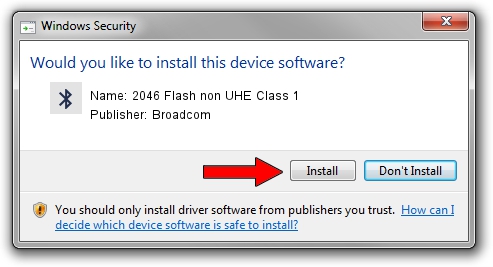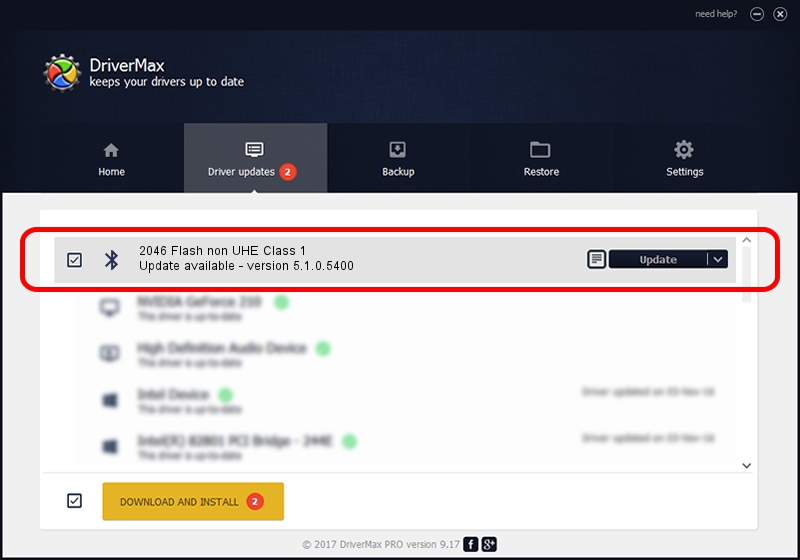Advertising seems to be blocked by your browser.
The ads help us provide this software and web site to you for free.
Please support our project by allowing our site to show ads.
Home /
Manufacturers /
Broadcom /
2046 Flash non UHE Class 1 /
USB/VID_0A5C&PID_2143 /
5.1.0.5400 Jan 18, 2008
Broadcom 2046 Flash non UHE Class 1 how to download and install the driver
2046 Flash non UHE Class 1 is a Bluetooth for Windows device. The Windows version of this driver was developed by Broadcom. USB/VID_0A5C&PID_2143 is the matching hardware id of this device.
1. Broadcom 2046 Flash non UHE Class 1 - install the driver manually
- Download the driver setup file for Broadcom 2046 Flash non UHE Class 1 driver from the location below. This download link is for the driver version 5.1.0.5400 dated 2008-01-18.
- Start the driver installation file from a Windows account with the highest privileges (rights). If your User Access Control (UAC) is started then you will have to confirm the installation of the driver and run the setup with administrative rights.
- Go through the driver setup wizard, which should be quite easy to follow. The driver setup wizard will scan your PC for compatible devices and will install the driver.
- Shutdown and restart your PC and enjoy the new driver, as you can see it was quite smple.
File size of the driver: 99271 bytes (96.94 KB)
This driver was installed by many users and received an average rating of 4.9 stars out of 12344 votes.
This driver is compatible with the following versions of Windows:
- This driver works on Windows 2000 64 bits
- This driver works on Windows Server 2003 64 bits
- This driver works on Windows XP 64 bits
- This driver works on Windows Vista 64 bits
- This driver works on Windows 7 64 bits
- This driver works on Windows 8 64 bits
- This driver works on Windows 8.1 64 bits
- This driver works on Windows 10 64 bits
- This driver works on Windows 11 64 bits
2. Installing the Broadcom 2046 Flash non UHE Class 1 driver using DriverMax: the easy way
The advantage of using DriverMax is that it will setup the driver for you in the easiest possible way and it will keep each driver up to date, not just this one. How easy can you install a driver with DriverMax? Let's see!
- Open DriverMax and press on the yellow button named ~SCAN FOR DRIVER UPDATES NOW~. Wait for DriverMax to analyze each driver on your computer.
- Take a look at the list of detected driver updates. Scroll the list down until you find the Broadcom 2046 Flash non UHE Class 1 driver. Click on Update.
- That's all, the driver is now installed!

Aug 4 2016 12:32AM / Written by Dan Armano for DriverMax
follow @danarm