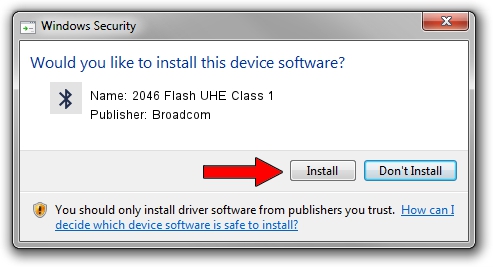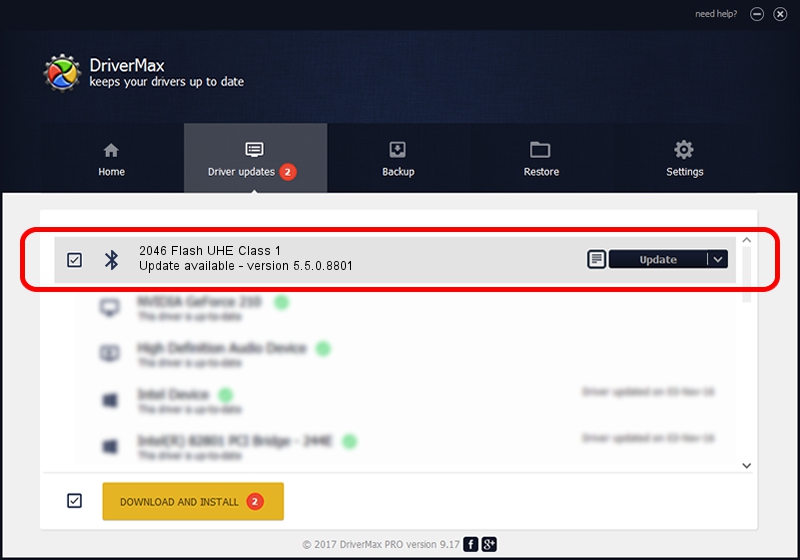Advertising seems to be blocked by your browser.
The ads help us provide this software and web site to you for free.
Please support our project by allowing our site to show ads.
Home /
Manufacturers /
Broadcom /
2046 Flash UHE Class 1 /
USB/VID_0A5C&PID_2142 /
5.5.0.8801 May 10, 2010
Download and install Broadcom 2046 Flash UHE Class 1 driver
2046 Flash UHE Class 1 is a Bluetooth for Windows hardware device. The developer of this driver was Broadcom. The hardware id of this driver is USB/VID_0A5C&PID_2142; this string has to match your hardware.
1. Broadcom 2046 Flash UHE Class 1 - install the driver manually
- You can download from the link below the driver setup file for the Broadcom 2046 Flash UHE Class 1 driver. The archive contains version 5.5.0.8801 released on 2010-05-10 of the driver.
- Run the driver installer file from a user account with administrative rights. If your User Access Control Service (UAC) is started please confirm the installation of the driver and run the setup with administrative rights.
- Follow the driver setup wizard, which will guide you; it should be pretty easy to follow. The driver setup wizard will analyze your computer and will install the right driver.
- When the operation finishes shutdown and restart your computer in order to use the updated driver. It is as simple as that to install a Windows driver!
This driver was rated with an average of 3.9 stars by 33200 users.
2. Using DriverMax to install Broadcom 2046 Flash UHE Class 1 driver
The most important advantage of using DriverMax is that it will setup the driver for you in the easiest possible way and it will keep each driver up to date, not just this one. How can you install a driver using DriverMax? Let's take a look!
- Open DriverMax and push on the yellow button that says ~SCAN FOR DRIVER UPDATES NOW~. Wait for DriverMax to analyze each driver on your computer.
- Take a look at the list of driver updates. Search the list until you locate the Broadcom 2046 Flash UHE Class 1 driver. Click the Update button.
- Finished installing the driver!

Jul 4 2016 10:47AM / Written by Andreea Kartman for DriverMax
follow @DeeaKartman