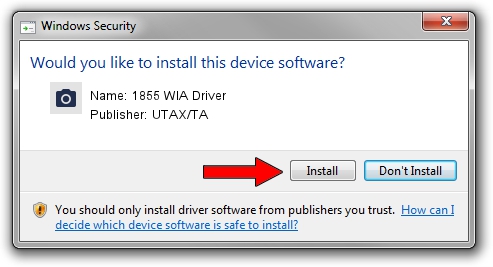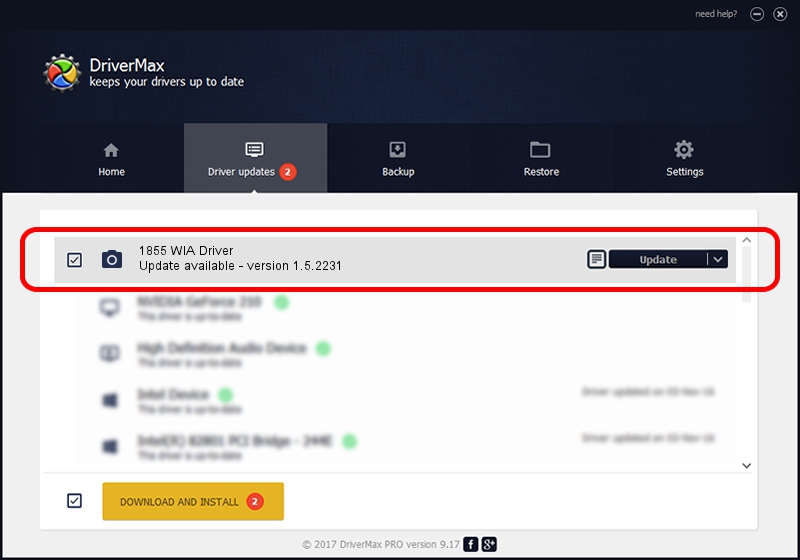Advertising seems to be blocked by your browser.
The ads help us provide this software and web site to you for free.
Please support our project by allowing our site to show ads.
Home /
Manufacturers /
UTAX/TA /
1855 WIA Driver /
USB/VID_0482&PID_061e&MI_01 /
1.5.2231 Oct 31, 2013
Download and install UTAX/TA 1855 WIA Driver driver
1855 WIA Driver is a Imaging Devices device. The developer of this driver was UTAX/TA. In order to make sure you are downloading the exact right driver the hardware id is USB/VID_0482&PID_061e&MI_01.
1. Manually install UTAX/TA 1855 WIA Driver driver
- Download the setup file for UTAX/TA 1855 WIA Driver driver from the link below. This download link is for the driver version 1.5.2231 released on 2013-10-31.
- Start the driver installation file from a Windows account with administrative rights. If your User Access Control Service (UAC) is started then you will have to accept of the driver and run the setup with administrative rights.
- Follow the driver installation wizard, which should be quite easy to follow. The driver installation wizard will scan your PC for compatible devices and will install the driver.
- Shutdown and restart your PC and enjoy the new driver, as you can see it was quite smple.
This driver received an average rating of 3.5 stars out of 71113 votes.
2. How to install UTAX/TA 1855 WIA Driver driver using DriverMax
The most important advantage of using DriverMax is that it will install the driver for you in just a few seconds and it will keep each driver up to date. How can you install a driver with DriverMax? Let's see!
- Open DriverMax and push on the yellow button named ~SCAN FOR DRIVER UPDATES NOW~. Wait for DriverMax to analyze each driver on your PC.
- Take a look at the list of detected driver updates. Search the list until you locate the UTAX/TA 1855 WIA Driver driver. Click on Update.
- Finished installing the driver!

Jun 20 2016 12:48PM / Written by Andreea Kartman for DriverMax
follow @DeeaKartman