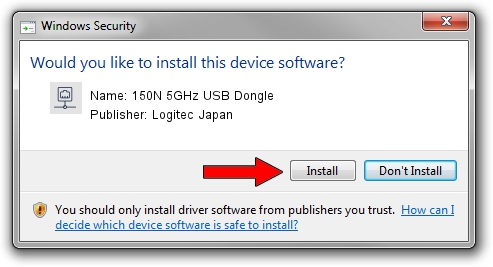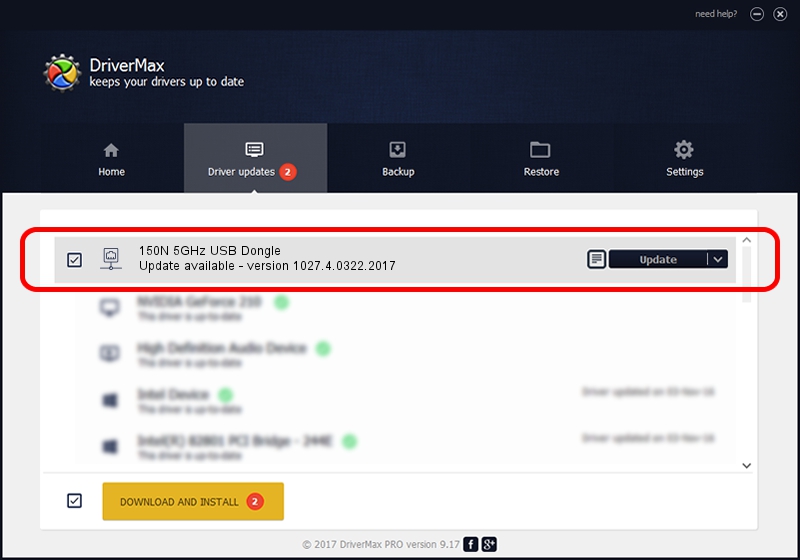Advertising seems to be blocked by your browser.
The ads help us provide this software and web site to you for free.
Please support our project by allowing our site to show ads.
Home /
Manufacturers /
Logitec Japan /
150N 5GHz USB Dongle /
USB/VID_0789&PID_0019 /
1027.4.0322.2017 Apr 12, 2017
Logitec Japan 150N 5GHz USB Dongle driver download and installation
150N 5GHz USB Dongle is a Network Adapters hardware device. The developer of this driver was Logitec Japan. In order to make sure you are downloading the exact right driver the hardware id is USB/VID_0789&PID_0019.
1. Manually install Logitec Japan 150N 5GHz USB Dongle driver
- You can download from the link below the driver setup file for the Logitec Japan 150N 5GHz USB Dongle driver. The archive contains version 1027.4.0322.2017 dated 2017-04-12 of the driver.
- Run the driver installer file from a user account with administrative rights. If your User Access Control Service (UAC) is running please confirm the installation of the driver and run the setup with administrative rights.
- Go through the driver setup wizard, which will guide you; it should be quite easy to follow. The driver setup wizard will scan your computer and will install the right driver.
- When the operation finishes shutdown and restart your PC in order to use the updated driver. As you can see it was quite smple to install a Windows driver!
Driver file size: 1233589 bytes (1.18 MB)
Driver rating 4.4 stars out of 51732 votes.
This driver is fully compatible with the following versions of Windows:
- This driver works on Windows Vista 32 bits
- This driver works on Windows 7 32 bits
- This driver works on Windows 8 32 bits
- This driver works on Windows 8.1 32 bits
- This driver works on Windows 10 32 bits
- This driver works on Windows 11 32 bits
2. How to install Logitec Japan 150N 5GHz USB Dongle driver using DriverMax
The most important advantage of using DriverMax is that it will setup the driver for you in just a few seconds and it will keep each driver up to date. How easy can you install a driver using DriverMax? Let's take a look!
- Open DriverMax and press on the yellow button named ~SCAN FOR DRIVER UPDATES NOW~. Wait for DriverMax to scan and analyze each driver on your computer.
- Take a look at the list of driver updates. Scroll the list down until you locate the Logitec Japan 150N 5GHz USB Dongle driver. Click the Update button.
- That's all, the driver is now installed!

Jun 6 2024 8:07PM / Written by Dan Armano for DriverMax
follow @danarm