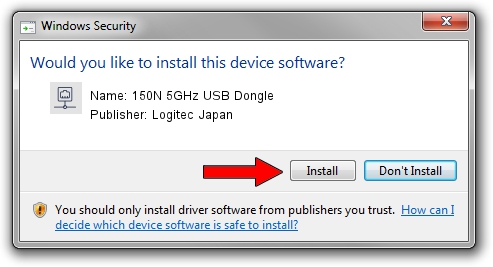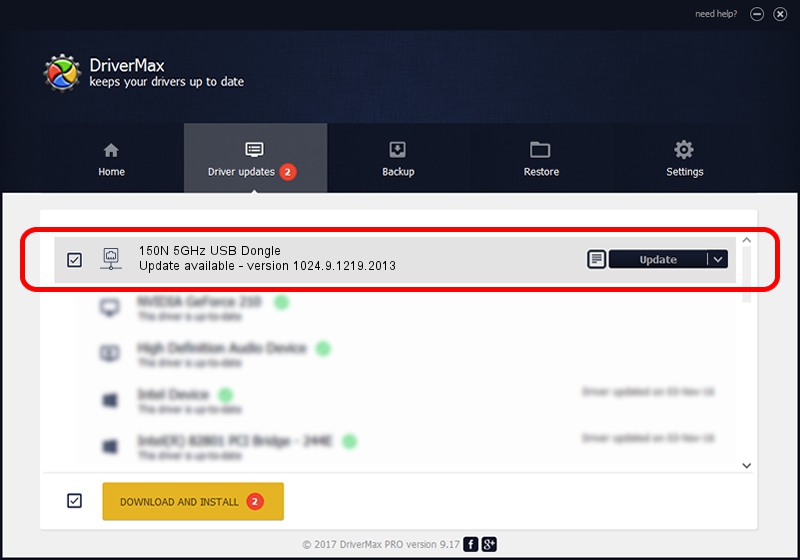Advertising seems to be blocked by your browser.
The ads help us provide this software and web site to you for free.
Please support our project by allowing our site to show ads.
Home /
Manufacturers /
Logitec Japan /
150N 5GHz USB Dongle /
USB/VID_0789&PID_0019 /
1024.9.1219.2013 Jan 15, 2014
Logitec Japan 150N 5GHz USB Dongle how to download and install the driver
150N 5GHz USB Dongle is a Network Adapters hardware device. The Windows version of this driver was developed by Logitec Japan. In order to make sure you are downloading the exact right driver the hardware id is USB/VID_0789&PID_0019.
1. Install Logitec Japan 150N 5GHz USB Dongle driver manually
- Download the driver setup file for Logitec Japan 150N 5GHz USB Dongle driver from the location below. This download link is for the driver version 1024.9.1219.2013 dated 2014-01-15.
- Start the driver setup file from a Windows account with the highest privileges (rights). If your User Access Control (UAC) is running then you will have to confirm the installation of the driver and run the setup with administrative rights.
- Follow the driver installation wizard, which should be pretty straightforward. The driver installation wizard will analyze your PC for compatible devices and will install the driver.
- Shutdown and restart your PC and enjoy the fresh driver, it is as simple as that.
This driver received an average rating of 3.6 stars out of 55309 votes.
2. Using DriverMax to install Logitec Japan 150N 5GHz USB Dongle driver
The most important advantage of using DriverMax is that it will setup the driver for you in the easiest possible way and it will keep each driver up to date. How easy can you install a driver with DriverMax? Let's take a look!
- Start DriverMax and push on the yellow button named ~SCAN FOR DRIVER UPDATES NOW~. Wait for DriverMax to analyze each driver on your PC.
- Take a look at the list of available driver updates. Scroll the list down until you locate the Logitec Japan 150N 5GHz USB Dongle driver. Click the Update button.
- Finished installing the driver!

Jun 26 2016 7:40PM / Written by Andreea Kartman for DriverMax
follow @DeeaKartman