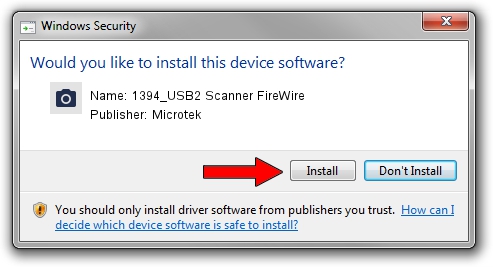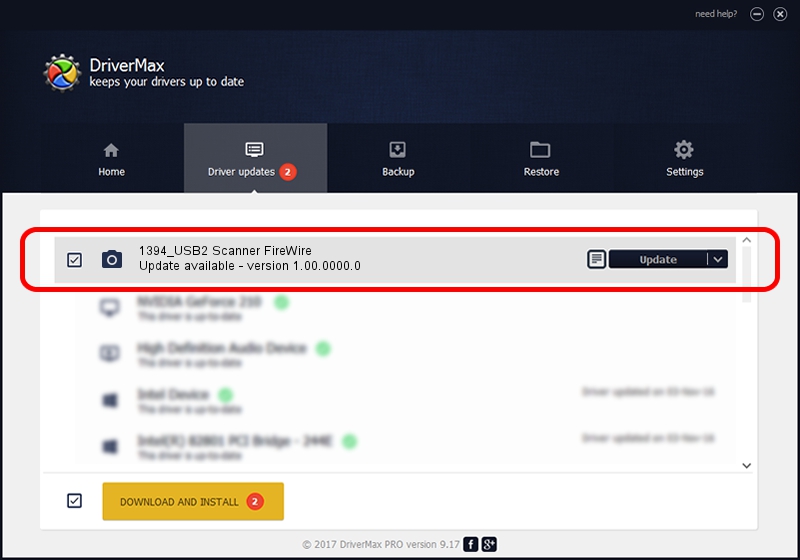Advertising seems to be blocked by your browser.
The ads help us provide this software and web site to you for free.
Please support our project by allowing our site to show ads.
Home /
Manufacturers /
Microtek /
1394_USB2 Scanner FireWire /
USB/VID_05DA&PID_200C /
1.00.0000.0 Apr 14, 2014
Microtek 1394_USB2 Scanner FireWire driver download and installation
1394_USB2 Scanner FireWire is a Imaging Devices hardware device. This Windows driver was developed by Microtek. USB/VID_05DA&PID_200C is the matching hardware id of this device.
1. Microtek 1394_USB2 Scanner FireWire - install the driver manually
- Download the driver setup file for Microtek 1394_USB2 Scanner FireWire driver from the location below. This is the download link for the driver version 1.00.0000.0 dated 2014-04-14.
- Start the driver installation file from a Windows account with administrative rights. If your User Access Control Service (UAC) is enabled then you will have to accept of the driver and run the setup with administrative rights.
- Follow the driver setup wizard, which should be quite easy to follow. The driver setup wizard will analyze your PC for compatible devices and will install the driver.
- Shutdown and restart your PC and enjoy the new driver, it is as simple as that.
Size of this driver: 7836 bytes (7.65 KB)
This driver received an average rating of 4.8 stars out of 57530 votes.
This driver will work for the following versions of Windows:
- This driver works on Windows 2000 64 bits
- This driver works on Windows Server 2003 64 bits
- This driver works on Windows XP 64 bits
- This driver works on Windows Vista 64 bits
- This driver works on Windows 7 64 bits
- This driver works on Windows 8 64 bits
- This driver works on Windows 8.1 64 bits
- This driver works on Windows 10 64 bits
- This driver works on Windows 11 64 bits
2. How to use DriverMax to install Microtek 1394_USB2 Scanner FireWire driver
The advantage of using DriverMax is that it will setup the driver for you in the easiest possible way and it will keep each driver up to date. How easy can you install a driver with DriverMax? Let's take a look!
- Start DriverMax and push on the yellow button that says ~SCAN FOR DRIVER UPDATES NOW~. Wait for DriverMax to scan and analyze each driver on your computer.
- Take a look at the list of available driver updates. Scroll the list down until you locate the Microtek 1394_USB2 Scanner FireWire driver. Click on Update.
- That's all, the driver is now installed!

Aug 10 2024 11:56PM / Written by Dan Armano for DriverMax
follow @danarm