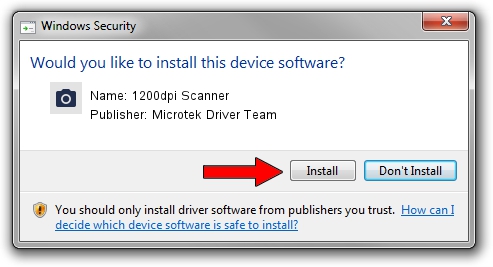Advertising seems to be blocked by your browser.
The ads help us provide this software and web site to you for free.
Please support our project by allowing our site to show ads.
Home /
Manufacturers /
Microtek Driver Team /
1200dpi Scanner /
USB/VID_05DA&PID_3021 /
1.00.0000.0 Jul 01, 2013
Microtek Driver Team 1200dpi Scanner driver download and installation
1200dpi Scanner is a Imaging Devices device. This Windows driver was developed by Microtek Driver Team. In order to make sure you are downloading the exact right driver the hardware id is USB/VID_05DA&PID_3021.
1. How to manually install Microtek Driver Team 1200dpi Scanner driver
- Download the setup file for Microtek Driver Team 1200dpi Scanner driver from the location below. This download link is for the driver version 1.00.0000.0 dated 2013-07-01.
- Run the driver setup file from a Windows account with administrative rights. If your UAC (User Access Control) is running then you will have to confirm the installation of the driver and run the setup with administrative rights.
- Follow the driver installation wizard, which should be quite straightforward. The driver installation wizard will scan your PC for compatible devices and will install the driver.
- Restart your PC and enjoy the new driver, as you can see it was quite smple.
The file size of this driver is 8386 bytes (8.19 KB)
Driver rating 4.5 stars out of 54578 votes.
This driver was released for the following versions of Windows:
- This driver works on Windows 2000 64 bits
- This driver works on Windows Server 2003 64 bits
- This driver works on Windows XP 64 bits
- This driver works on Windows Vista 64 bits
- This driver works on Windows 7 64 bits
- This driver works on Windows 8 64 bits
- This driver works on Windows 8.1 64 bits
- This driver works on Windows 10 64 bits
- This driver works on Windows 11 64 bits
2. Using DriverMax to install Microtek Driver Team 1200dpi Scanner driver
The most important advantage of using DriverMax is that it will install the driver for you in the easiest possible way and it will keep each driver up to date, not just this one. How easy can you install a driver with DriverMax? Let's take a look!
- Start DriverMax and click on the yellow button that says ~SCAN FOR DRIVER UPDATES NOW~. Wait for DriverMax to scan and analyze each driver on your computer.
- Take a look at the list of driver updates. Scroll the list down until you find the Microtek Driver Team 1200dpi Scanner driver. Click on Update.
- Finished installing the driver!

Aug 22 2024 11:12AM / Written by Daniel Statescu for DriverMax
follow @DanielStatescu