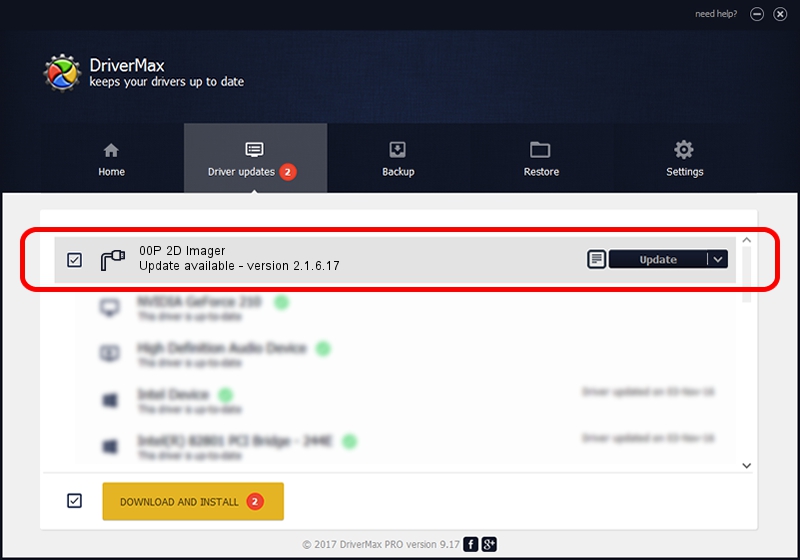Advertising seems to be blocked by your browser.
The ads help us provide this software and web site to you for free.
Please support our project by allowing our site to show ads.
Home /
Manufacturers /
Honeywell International Inc. /
00P 2D Imager /
USBCDCACM/VID_0536&PID_052A /
2.1.6.17 Jan 18, 2013
Download and install Honeywell International Inc. 00P 2D Imager driver
00P 2D Imager is a Ports hardware device. This Windows driver was developed by Honeywell International Inc.. USBCDCACM/VID_0536&PID_052A is the matching hardware id of this device.
1. Install Honeywell International Inc. 00P 2D Imager driver manually
- Download the driver setup file for Honeywell International Inc. 00P 2D Imager driver from the location below. This is the download link for the driver version 2.1.6.17 dated 2013-01-18.
- Start the driver installation file from a Windows account with administrative rights. If your User Access Control (UAC) is started then you will have to confirm the installation of the driver and run the setup with administrative rights.
- Go through the driver setup wizard, which should be pretty straightforward. The driver setup wizard will scan your PC for compatible devices and will install the driver.
- Restart your computer and enjoy the new driver, it is as simple as that.
This driver was rated with an average of 3.2 stars by 46750 users.
2. Installing the Honeywell International Inc. 00P 2D Imager driver using DriverMax: the easy way
The most important advantage of using DriverMax is that it will setup the driver for you in just a few seconds and it will keep each driver up to date, not just this one. How can you install a driver with DriverMax? Let's follow a few steps!
- Start DriverMax and press on the yellow button that says ~SCAN FOR DRIVER UPDATES NOW~. Wait for DriverMax to scan and analyze each driver on your computer.
- Take a look at the list of detected driver updates. Search the list until you locate the Honeywell International Inc. 00P 2D Imager driver. Click on Update.
- Finished installing the driver!