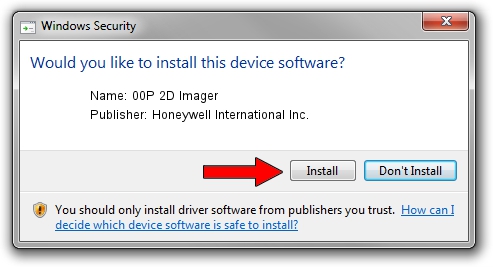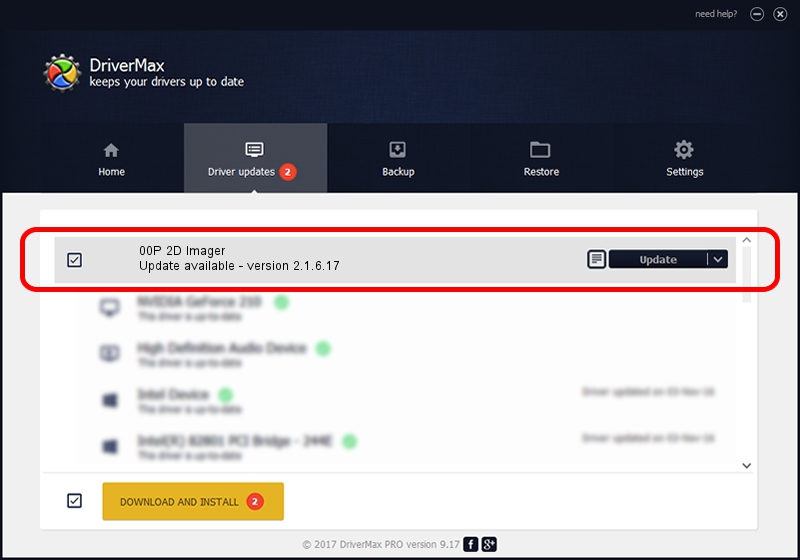Advertising seems to be blocked by your browser.
The ads help us provide this software and web site to you for free.
Please support our project by allowing our site to show ads.
Home /
Manufacturers /
Honeywell International Inc. /
00P 2D Imager /
USB/VID_0536&PID_052A /
2.1.6.17 Jan 18, 2013
Honeywell International Inc. 00P 2D Imager - two ways of downloading and installing the driver
00P 2D Imager is a USB Universal Serial Bus device. This Windows driver was developed by Honeywell International Inc.. The hardware id of this driver is USB/VID_0536&PID_052A; this string has to match your hardware.
1. How to manually install Honeywell International Inc. 00P 2D Imager driver
- Download the driver setup file for Honeywell International Inc. 00P 2D Imager driver from the location below. This download link is for the driver version 2.1.6.17 released on 2013-01-18.
- Run the driver installation file from a Windows account with administrative rights. If your User Access Control (UAC) is running then you will have to confirm the installation of the driver and run the setup with administrative rights.
- Follow the driver installation wizard, which should be quite straightforward. The driver installation wizard will scan your PC for compatible devices and will install the driver.
- Restart your PC and enjoy the updated driver, it is as simple as that.
This driver was rated with an average of 3.6 stars by 30949 users.
2. How to install Honeywell International Inc. 00P 2D Imager driver using DriverMax
The advantage of using DriverMax is that it will setup the driver for you in just a few seconds and it will keep each driver up to date, not just this one. How can you install a driver with DriverMax? Let's see!
- Start DriverMax and click on the yellow button named ~SCAN FOR DRIVER UPDATES NOW~. Wait for DriverMax to scan and analyze each driver on your computer.
- Take a look at the list of driver updates. Search the list until you locate the Honeywell International Inc. 00P 2D Imager driver. Click the Update button.
- Finished installing the driver!

Jul 6 2016 11:54AM / Written by Dan Armano for DriverMax
follow @danarm