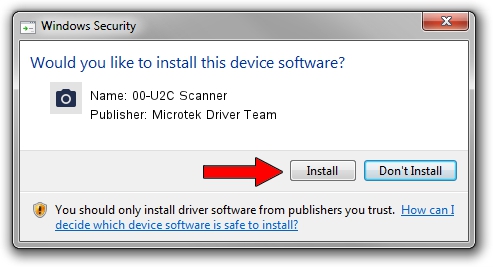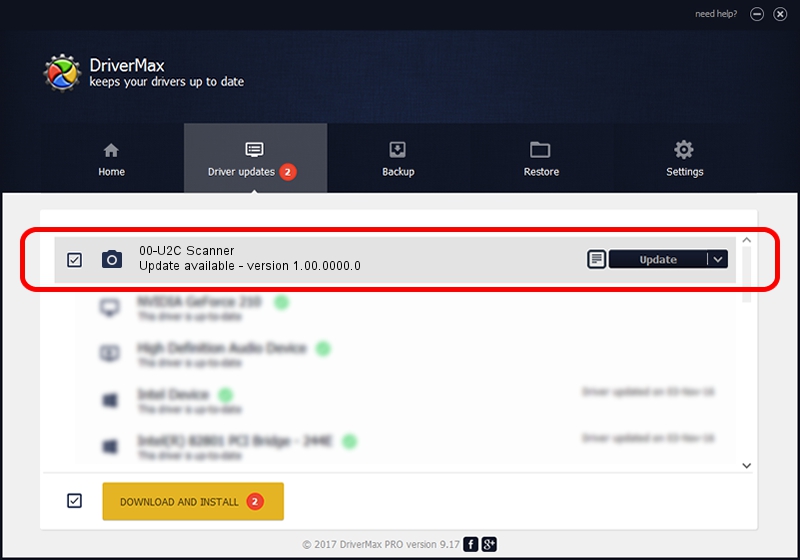Advertising seems to be blocked by your browser.
The ads help us provide this software and web site to you for free.
Please support our project by allowing our site to show ads.
Home /
Manufacturers /
Microtek Driver Team /
00-U2C Scanner /
USB/VID_05DA&PID_603F /
1.00.0000.0 Jul 01, 2013
Microtek Driver Team 00-U2C Scanner driver download and installation
00-U2C Scanner is a Imaging Devices device. The Windows version of this driver was developed by Microtek Driver Team. The hardware id of this driver is USB/VID_05DA&PID_603F.
1. Install Microtek Driver Team 00-U2C Scanner driver manually
- Download the setup file for Microtek Driver Team 00-U2C Scanner driver from the location below. This download link is for the driver version 1.00.0000.0 dated 2013-07-01.
- Run the driver installation file from a Windows account with the highest privileges (rights). If your UAC (User Access Control) is enabled then you will have to confirm the installation of the driver and run the setup with administrative rights.
- Go through the driver setup wizard, which should be pretty easy to follow. The driver setup wizard will analyze your PC for compatible devices and will install the driver.
- Shutdown and restart your PC and enjoy the fresh driver, it is as simple as that.
Size of this driver: 8386 bytes (8.19 KB)
This driver was rated with an average of 4.9 stars by 54382 users.
This driver is compatible with the following versions of Windows:
- This driver works on Windows 2000 64 bits
- This driver works on Windows Server 2003 64 bits
- This driver works on Windows XP 64 bits
- This driver works on Windows Vista 64 bits
- This driver works on Windows 7 64 bits
- This driver works on Windows 8 64 bits
- This driver works on Windows 8.1 64 bits
- This driver works on Windows 10 64 bits
- This driver works on Windows 11 64 bits
2. How to install Microtek Driver Team 00-U2C Scanner driver using DriverMax
The advantage of using DriverMax is that it will install the driver for you in just a few seconds and it will keep each driver up to date. How can you install a driver using DriverMax? Let's see!
- Start DriverMax and push on the yellow button named ~SCAN FOR DRIVER UPDATES NOW~. Wait for DriverMax to scan and analyze each driver on your computer.
- Take a look at the list of available driver updates. Search the list until you find the Microtek Driver Team 00-U2C Scanner driver. Click the Update button.
- That's all, the driver is now installed!

Aug 22 2024 11:14AM / Written by Daniel Statescu for DriverMax
follow @DanielStatescu