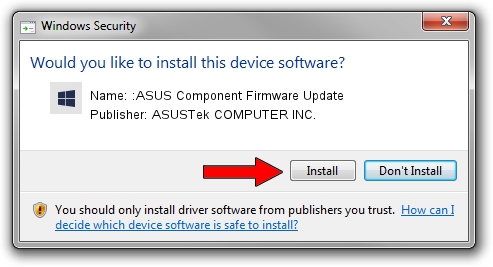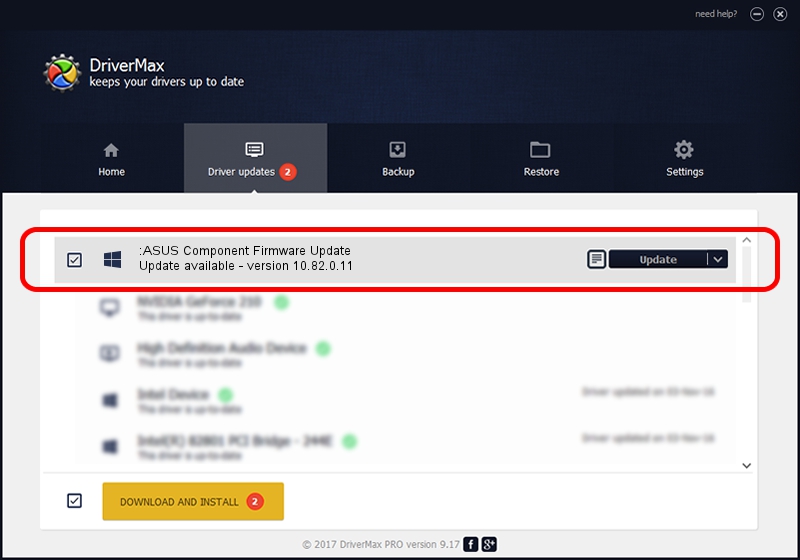Advertising seems to be blocked by your browser.
The ads help us provide this software and web site to you for free.
Please support our project by allowing our site to show ads.
Home /
Manufacturers /
ASUSTek COMPUTER INC. /
:ASUS Component Firmware Update /
HID/VID_0B05&PID_19B6&MI_01 /
10.82.0.11 Feb 17, 2022
ASUSTek COMPUTER INC. :ASUS Component Firmware Update driver download and installation
:ASUS Component Firmware Update is a Firmware device. This driver was developed by ASUSTek COMPUTER INC.. HID/VID_0B05&PID_19B6&MI_01 is the matching hardware id of this device.
1. Install ASUSTek COMPUTER INC. :ASUS Component Firmware Update driver manually
- Download the driver setup file for ASUSTek COMPUTER INC. :ASUS Component Firmware Update driver from the link below. This is the download link for the driver version 10.82.0.11 dated 2022-02-17.
- Start the driver installation file from a Windows account with the highest privileges (rights). If your User Access Control (UAC) is running then you will have to confirm the installation of the driver and run the setup with administrative rights.
- Go through the driver setup wizard, which should be quite easy to follow. The driver setup wizard will scan your PC for compatible devices and will install the driver.
- Restart your computer and enjoy the fresh driver, as you can see it was quite smple.
This driver received an average rating of 3 stars out of 75325 votes.
2. Installing the ASUSTek COMPUTER INC. :ASUS Component Firmware Update driver using DriverMax: the easy way
The most important advantage of using DriverMax is that it will setup the driver for you in just a few seconds and it will keep each driver up to date, not just this one. How can you install a driver with DriverMax? Let's take a look!
- Open DriverMax and push on the yellow button that says ~SCAN FOR DRIVER UPDATES NOW~. Wait for DriverMax to scan and analyze each driver on your PC.
- Take a look at the list of detected driver updates. Search the list until you locate the ASUSTek COMPUTER INC. :ASUS Component Firmware Update driver. Click on Update.
- Finished installing the driver!

Aug 16 2024 2:04AM / Written by Daniel Statescu for DriverMax
follow @DanielStatescu